Change Management Integration
Overview
int4 Suite delivers integration with change management software and systems. Depending on the current configuration, incidents will be generated, updated, or closed automatically or manually by the user directly from the test run report.
Available systems and software in the current release:
SAP Solution Manager
Jira Software (since int4 IFTT 2.8.5)
General configuration
To activate Change Management Integration few steps are necessary:
Go to transaction /INT4/IFTT_IMG and choose the 'Configure Global Parameters' option. Add a new entry and choose 'Change Management Activation' from the dropbox under 'Parameter name.'
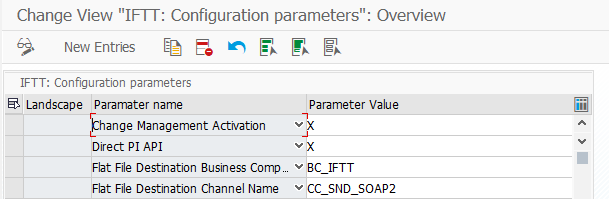
Available parameter values:
X - general activation
A1 - generate incidents in the foreground per folder
A2 - generate incidents in the foreground per test case
B1 - generate incidents in the background per folder
B2 - generate incidents in the background per test case
Remember to configure all landscapes. The system will use global parameters if no parameter for a particular landscape in the test case is found.
2. Go to transaction /INT4/IFTT_IMG and choose 'Run configuration wizard'. Choose 'Maintain Change Management Integration' and click Customize. You will see the configuration screen. Add a new entry:

Scenario: system or software int4 Suite is integrated with
Implementing class: class implementing special logic for a particular scenario
Active: indicates if the configuration is active
RFC Destination: HTTP destination configured in SM59
XSLT1, XSLT2...: XSLTs defining Web Service Messages
Web service messages are generated and configured dynamically in int4 Suite. When you click on any of the XSLT cells, you will be directed to the XSLT editor, where you can define and modify the web service request:
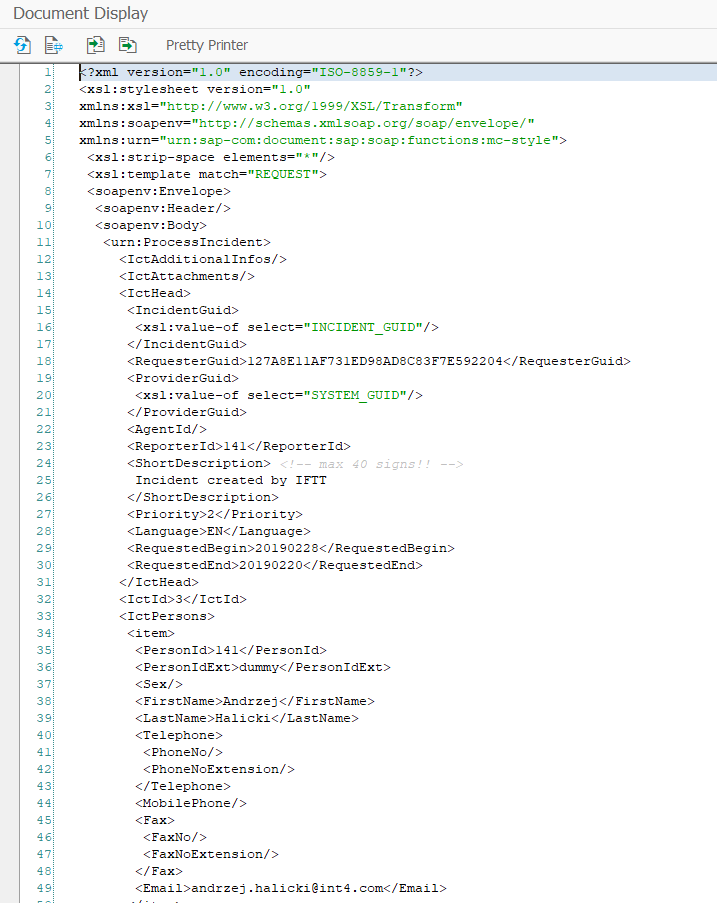
You can use any field from structure /int4/iftt_st_tc_res in element <xsl:value-of select="FIELD">.
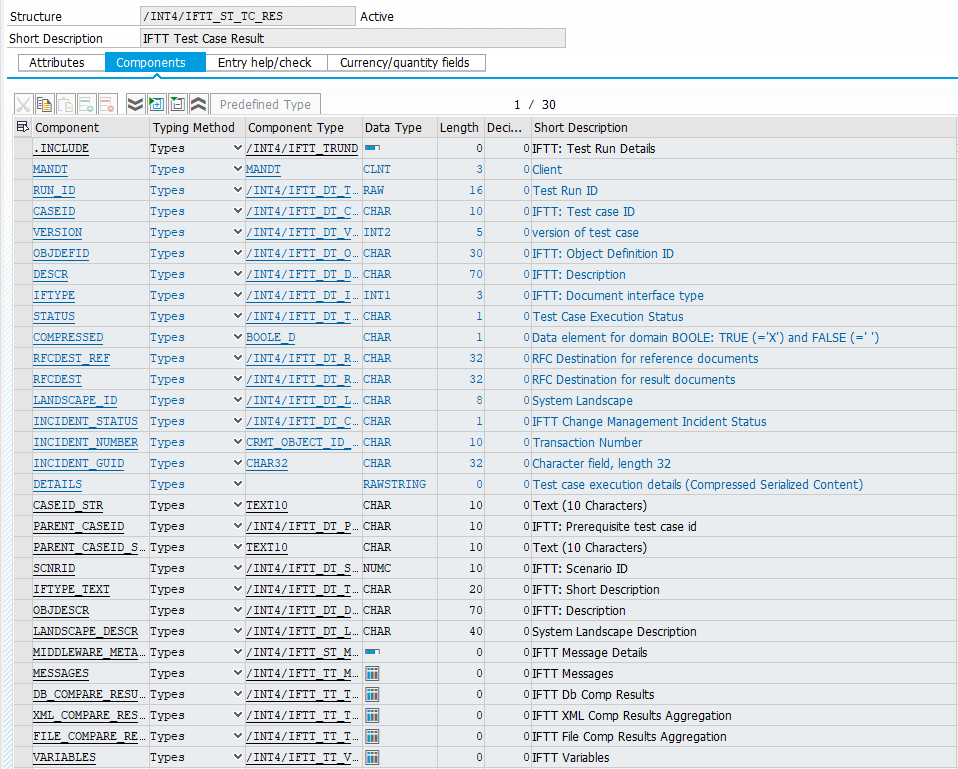
Matching between specific message and XSLT field in configuration table is described in particular solution documentation. The Change Management in int4 Suite is now configured.
Usage
When Change Management in int4 Suite is activated, new elements on the test run report will appear.
Create incidents for all folders in the test run
Create incidents for all test cases in the folder
Column displaying incidents assigned to the test case. After clicking an incident number user will be directed to the incident in the integrated system4
Then, in the test case details:
4. If the test case has failed and no previous incident exists, the user will be able to create an incident directly from this view as well.
Manual creation will be enabled if the change management parameter is equal to 'X'. All other parameter values define automatic creation, therefore buttons 1. and 2. will not be visible in such cases. In the test case report, the incident number will appear in the header.
After the incident processing is complete, the user will receive a prompt displaying an error log:
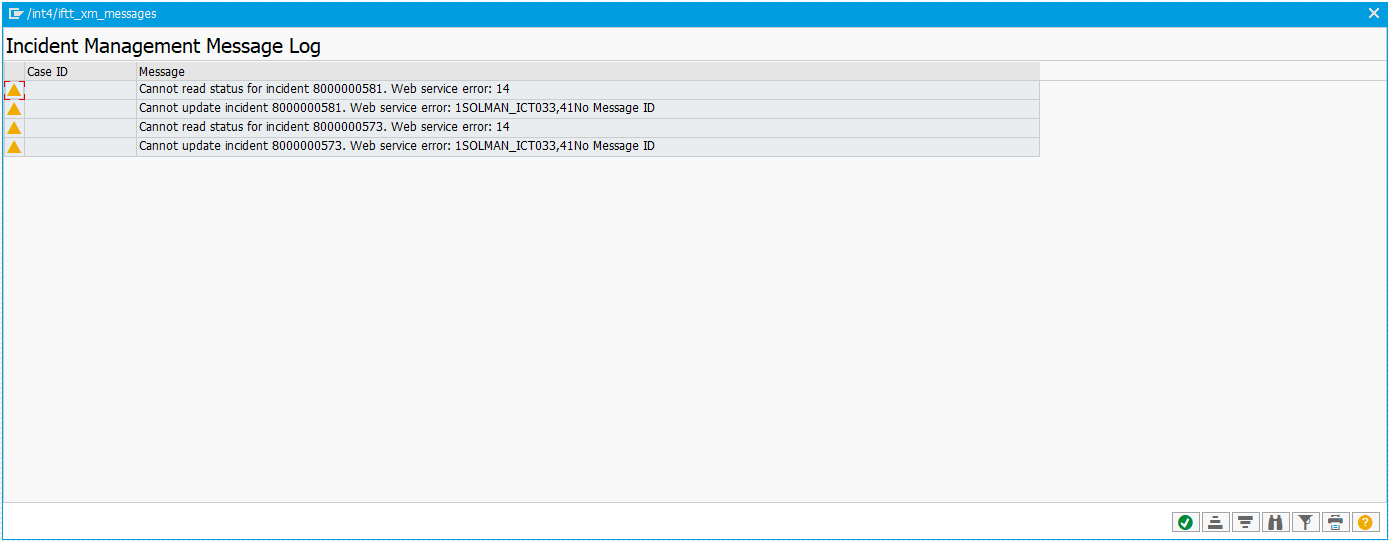
If tests are executed in background mode, any errors encountered will be recorded in the background job log.