Enabling business dimensions and indexes
In order for the chat to access quick and effective search based on test case data, Int4 Suite provides semi-automatic, LLM-based toolkit for automatic discovery of business dimensions from sample data and test case indexing tool.
The process to enable this feature, consists of four steps, that need to be executed in order.
Business dimensions automatic discovery initiation
Discovery result capture
Dimension validation
Index generation
In case of major overhaul of the test folder structure or mass changes to automation objects, these steps need to be repeated.
Initiate dimension discovery
Execute tcode /INT4/DIM_DEF.
Possible selection criteria:
Scenario - folder with test cases
Automation Object
Max TCs - maximum test cases per scenario which will be used to extract dimensions. Default value: 10
After execution batches will be created and stored in table /INT4/AI_BATCH.
Retrieve dimensions data
Execute tcode /INT4/DIM_RET.
Possible selection criteria:
Scenario - folder with test cases
Automation Object
After execution batches will be retrieved and updated, dimensions created and stored in the database.
Validate, edit and lock dimensions
Navigate to the Fiori app Manage Dimensions.
It can be found in Fiori app finder in catalog Int4 Suite: Dimensions.
In the app You can check if dimensions and expressions generated by AI in previous steps are correct and return proper values from sample messages. Dimensions can be edited and new ones can be created. Please make sure to use consistent naming for dimensions - it improves results quality.
Dimension Names are very important in the process of test case selection. Use clear and unambiguous names, ex. SHIPPINGCOUNTRY, MATERIAL etc.
After all dimensions are verified they need to be locked. You can lock single dimensions or the whole group.
Only locked dimensions will be used in values generation.
Index generation
Once dimension definitions are locked, values can be generated. This program will execute locked dimension expressions on relevant messages and save the results in the database.
Execute transaction /INT4/DIM_VAL.
Possible selection criteria:
Scenario - folder with test cases
Automation Object
Test Case IDs
Test Run - if marked generated values will not be written in the database
After a successful run, the report will be presented with generated values.
There is also the logging object created that can be checked in transaction SLG1, object id: /INT4/DIM sub-object id: VAL_GEN.