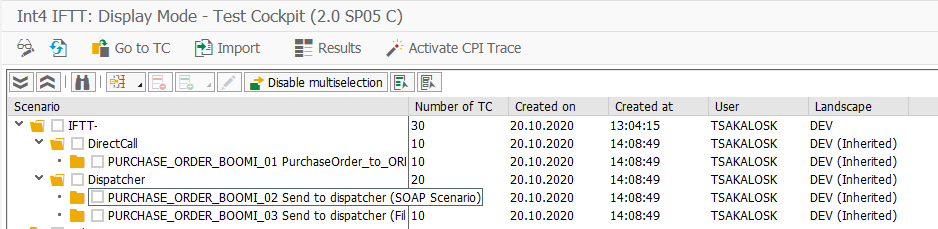[hidden] Automatic test case creation for any Integration Platform - Robot
[Page hidden with Restricted access as part of Boomi native API impl.]
The Int4 IFTT Generic Adapter Robot is functionality that comes to simplify and speed up the test case creation process. There is no need to search messages for a specified interface manually. The Robot can create test cases based on the existing message Database on Int4 IFTT.
The Robot can be used for any non-SAP integration Platform, like, for example, Dell Boomi.
Tcode for the Generic Adapter Robot is /INT4/IFTT_GA_ROBOT.
You can also access the Robot through Int4 IFTT Cockpit under Goto Menu → Generic Adapter Test Case Creation Robot.
Step-by-step solution:
In Environment Selection, please select the environment from which you want to create test cases:
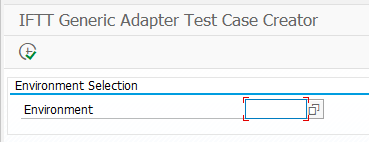
In the next section, called Message Selection Criteria, you can specify all the needed criteria which should be considered by Robot during message selection.
A mandatory step is a configuration under Open Extended Configuration:

In the beginning, the list will be empty. To import Interfaces from the Database, click on the Import Generic Adapter Interfaces button.
The robot will search in the message database for interfaces that don't exist on the current list. The Interface list is based on the Interface name, namespace and Integration Platform. All the found results will be populated.

As a next step, we need to specify an automation object for each imported entry. We can do it either manually or automatically by click on the button Propose Automation Objects. This function will look for existing automation objects for particular service Interfaces and their namespaces.

Please notice that if there is more than one automation object in the Int4 IFTT database for Interface & Namespace, the system will propose only the first one. If the proposal is not correct, please change it according to your needs.Suppose the system doesn't find an existing automation object for selected Interface & Namespace. In that case, you can automatically create them by clicking on the Generate Object IDs button.The system will propose the automation object names for interfaces that are not configured yet in Int4 IFTT.
The ID is generated based on prefix defined in the Global Parameters and number range /INT4/AOBJ:
You can keep names proposed by IFTT or overwrite them with your names, for example, based on WRICEF Numbers.
Next, optional step, you may set a folder in which the test cases should be created:

In the column Test Case Folder, you can enter the main folder where test cases created by Robot should be located. It’s possible to leave this column empty and forward this task to Robot (refer to point 13).
You can also specify a subfolder name - Level 1 Subfolder Name. In this case, Robot will create test cases in a new folder from this column. It means that this Subfolder will be located either as a child of Test Case Folder (1) or - if you won't specify the main folder here - under the folder entered in the main screen (refer to point 13).
Save the configuration and go back to thre main Robot screen.
Next, you should specify a period for which Robot should search messages on the Database.
In the example, the Robot will search for messages in the past 24 hours.
You can also restrict the search by adding additional criteria in IFTT Automation Object, Interface name, and namespace or providing the name of the Subfolder specified in the Extended Configuration.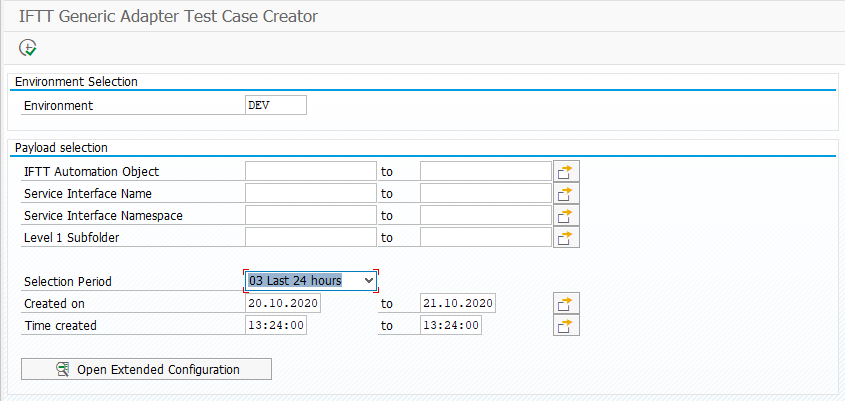
Now we move on to the Message Search Control Parameters. Here, you have to define the maximum number of test cases read from the Database for each Automation Object.

In the next section, you can specify Execution Parameters:
Test Run - Robot will search for messages and list out the results without creating any test cases.
Log Level - Debug - you can select this option to obtain log messages during execution.
The last section covers information about Test Case Creation Parameters.
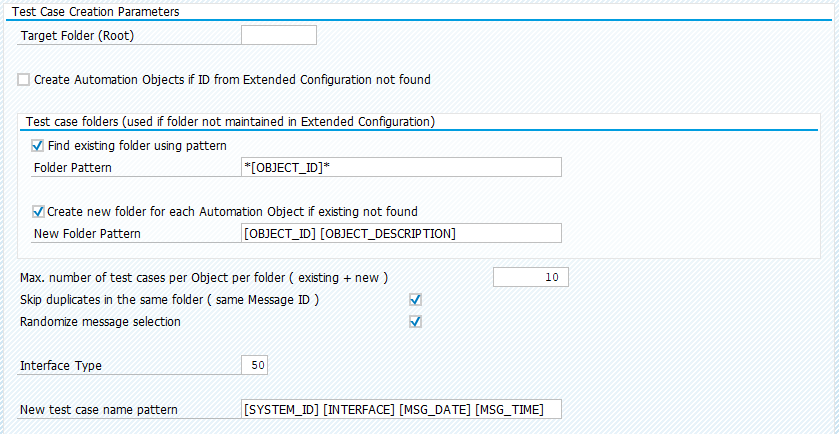
Firstly, specify Target Folder where test cases created by Robot should be located (use the F4 input help if needed)
Suppose you didn't specify Automation Object ID in Extended Configuration, or Robot won't find a given object. In that case, you could select a checkbox to force the creation of an automation object during execution (checkbox Create Automation Objects if ID from Extended Configuration is missing).
Define rules about Test Case folders in case folder was not maintained in Extended Configuration. You can ask Robot to search for an existing folder or create a new one using a search pattern. For more information about possible Search Patterns, please open the F1 help.
Enter additional data:
maximum number of test cases per folder (including already existing ones),
select Skip duplicates in the same folder in case you don't want to have more than one test case with the same MessageID,
randomize message selection. Suppose there is a bigger number of messages in the system, for example, 200. In that case, you can select this option to pick up messages randomly instead of picking ten messages in a row.
define Interface Types for Test Cases - in our case, it will be 50 (Dell Boomi Inbound).
And at the end, fill in the Name Pattern for test cases created by Robot (you can also use the F1 help for more information).
After you specify all the criteria, execute the report.
After the execution, you will find a screen with additional information:
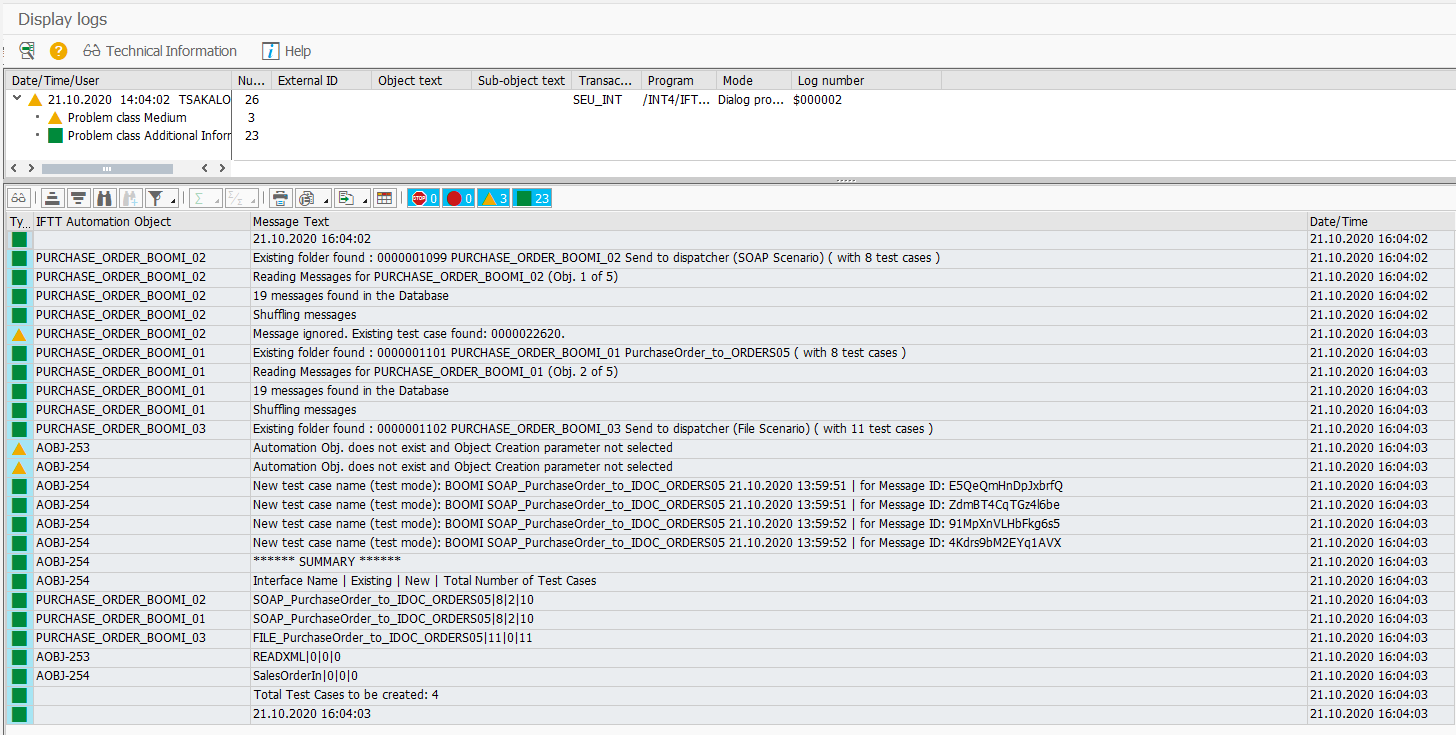
The robot automatically fetched messages from the Database and creates the folders if needed with test cases based on criteria from the selection screen. You can find a summary at the end of the list. When you open Int4 IFTT Cockpit (tcode /INT4/IFTT_COCKPIT), you should find test cases in the specified folder with the additional subfolders.
Example: