Int4 Suite Chat Enablement
In order to enable Int4 Suite Chat functions, administrator must provide connection data for accessing a large language model (LLM) backing that feature.
Setting up the RFC connection
Using SAP GUI, SM59 transaction, proceed to creation of a new RFC connection.
Connection parameters
Connection type:
GTarget host: API host name, for OpenAI it is
api.openai.comLogon & Security tab
Choose
Basic AuthenticationProvide
useras the User nameProvide Your OpenAI API key as the password
Choose SSL as
ActiveChoose SSL Certificate option
ANONYM SSL Client
Additional settings
Download the root certificate from api.openai.com. Then proceed in SAP GUI to the STRUST transaction and upload that root certificate in the SSL client SSL Client (Anonymo profile
Upload of the certificate is necessary. Otherwise SAP server will not trust the API Host
API Key might be a very long string, exceeding the 109 character limit present in certain versions of SAP server. Please consider SAP Note 3086625 and implement it, in case there are connections issue due to long API Key not being accepted.
Global parameters configuration
Navigate to the Configuration tile or run
/INT4/IFTT_IMGtransaction in SAP GUIGo to
Configure Global ParametersoptionConfigure AI parameters accordingly to the documentation: Global Parameters List
Initial prompt upload
In order for the LLM model to operate well, it needs specific instructions on handling user requests. Please configure prompts according to the instructions: Configuring prompts