SAP CPI E2E Outbound
SAP CPI E2E Outbound is a test that will search for the message in SAP CPI middleware platform based on conditions specified in the Variables of Automation Object. It can trigger message by itself via output control or check the outbound message triggered by other test case or manual action.
Top of the screen with Automation Object (AO) ID, description and test type.

Basic Information

Parameter name | Description | Example |
Integration flow | SAP CPI integration flow ID | PurchaseOrder_Out |
|---|
Parameters
Parameter name | Description | Example |
Test Case Creation | ||
CPI: Block in iFlow to get output payload | ID of the block in iFlow that can be used to get payload after processing from iFlow trace. | EndEvent_2 |
CPI: Attachment Name to get output payload | Attachment Name from which output payload can be fetched. If there are many attachments with the same name, all of them will be used as outputs. | Target_Attachment |
CPI: Store ID used to persist message | The name of the store used to persistence the payload. Recommended approach is to use Block IDs instead of Store | BeforeMapping |
Child Test Case Automation Object | Automation Object(s) used to link and create child test cases. This parameter allows for automatic creation of linked outbound test cases during save. Following Automation Object types can be used as child: 5 PI E2E Outbound | |
CPI: Read CPI Headers | Tells the Int4 Suite to read additional technical CPI headers for the request. Default value is ' ' (false). | X |
Test Case Execution | ||
Trigger the output from message control (NAST) | ||
CPI: Search using parent application ID | Search outbound message using parent application ID - parent needs to be a CPI Inbound test case that is connected via ProcessDirect or JMS with iFlow under CPI Outbound test | |
CPI: Search using parent correlation ID | Search outbound message using parent correlation ID | |
Show XML in the original order (unsorted) | This flag determines if the lines of the file in the XML Comparison Report should be displayed in the original order or should be sorted alphabetically for a specific nodes. | Checked or 'X' - payload will not be sorted on the report Unchecked or '' - payload will be sorted alphabetically (default value) |
Flat Files Compare with payload validations applied | If this checkbox is checked, Payload Validation rules are applied before files comparison and the match content is replaced by the placeholders. This can in some cases result in better flat file comparison results, especially in case of many missing lines. | |
Flat File Line Separator | The character used for end-of-line determination in Flat File messages: for example, CLRF - Unix. The parameter is used to display the comparison report better and display the reference and new message line by line. "Carriage Return and New line" character should be stored as CRLF "Line Feed" should be stored as LF (Unix based files) Separator can be also specified using hexadecimal representation of Numeric Character Reference (NCR). There is no default value, so the parameter is obligatory for CSV files Use || to enter multiple alternative separators e.g. CLRF||' | CLRF
NCR Example: |
Line Separator Escape Character | Escape character for line separator. Used to avoid line breaks in case separator is used in the file content. Source: Split: | |
CPI: Externalized Parameter | Int4 Suite can change value of the externalized parameter before triggering a test case and revert the change back after test case execution. For example you can change your regular PROCESSSDIRECT outbound connection to dummy one and prevent sending message to the receiver. Many parameter can be provided for single automation object in form of <ParameterName>=<ParamterValue> Changing externalized parameter requires deployment of the iflow so the execution time is longer comparing to regular execution | Receiver1=IFTT_Default_Out |
Execution Settings
In this section there are common execution settings for all test cases.
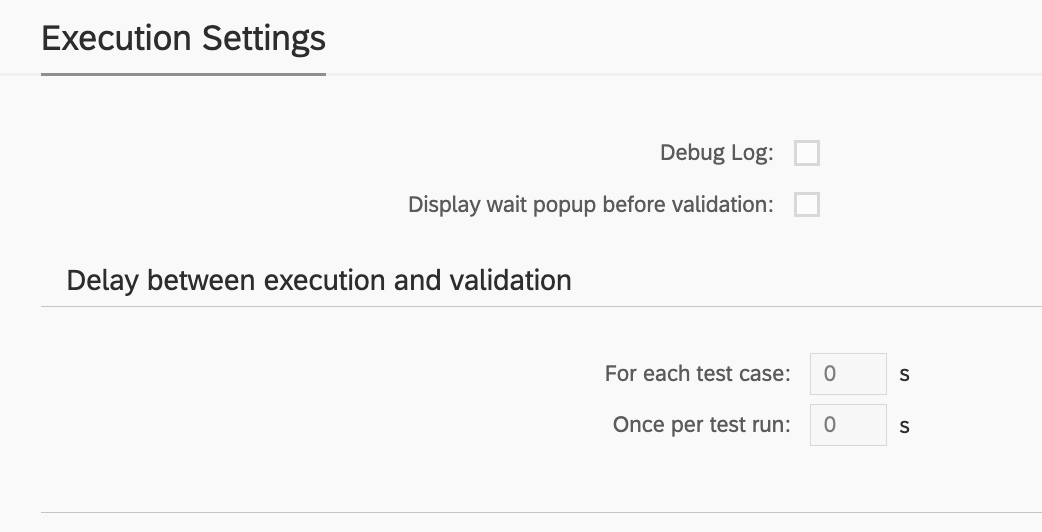
Debug Log
This feature enables additional debugging messages to be included in the test execution log. Typically, this option is disabled, as a log with debugging information can become cluttered with details unnecessary for standard test execution. However, it proves invaluable during the initial phases of working with Int4 Suite, as it provides insights into each unsuccessful run and aids in identifying and resolving connectivity and security issues.
Display Wait Popup Before Validation
In specific scenarios, there may be a need for manual intervention between the message injection by Int4 Suite and the readiness for test validation. For instance, when an XML message is injected into SAP CPI, mapped to an IDoc, and subsequently transferred to SAP S/4, the IDoc may be processed automatically by the backend. However, certain configurations could hinder this automatic processing. In such cases, the tester must log into S/4 to manually request IDoc processing. The wait popup feature facilitates this by allowing Int4 Suite to send the message and display a popup before commencing backend data validation. This gives the tester time to complete the IDoc processing, return to Int4 Suite, and confirm the popup. Only after this confirmation will Int4 Suite proceed with data validations.
Delay Between Execution and Validation
Similar to the wait popup feature, these options allow for a delay to be configured between the initiation of the test run and/or between the injection of test case data and the validation of results. If it is anticipated that backend processing or integration platform mapping may require a considerable amount of time, this section allows for the configuration of such delays. As a result, Int4 Suite will pause before attempting to validate the integration platform and/or the backend, depending on the type of test being executed.
Variables
Variables are the container for values that can be used during testing. Each variable contains two values, the one that is calculated based on the reference message/document and the one that is calculated ad-hoc during test case execution.
In outbound test types, variables play a crucial role in identifying the correct message leaving the system under test. The Find message type facilitates this process and consists of two steps:
Read: Specifies the value we are searching for.
Find: Indicates where the value should appear in the payload.
Apart from that there are various scenarios where variable processing can be beneficial:
Updating document/message content before test execution
Capturing data from document/message content after execution
Passing data between test cases
For more details on Variables and their processing, read here: Variables & Variable processing
Example variable definition:

Variable details:
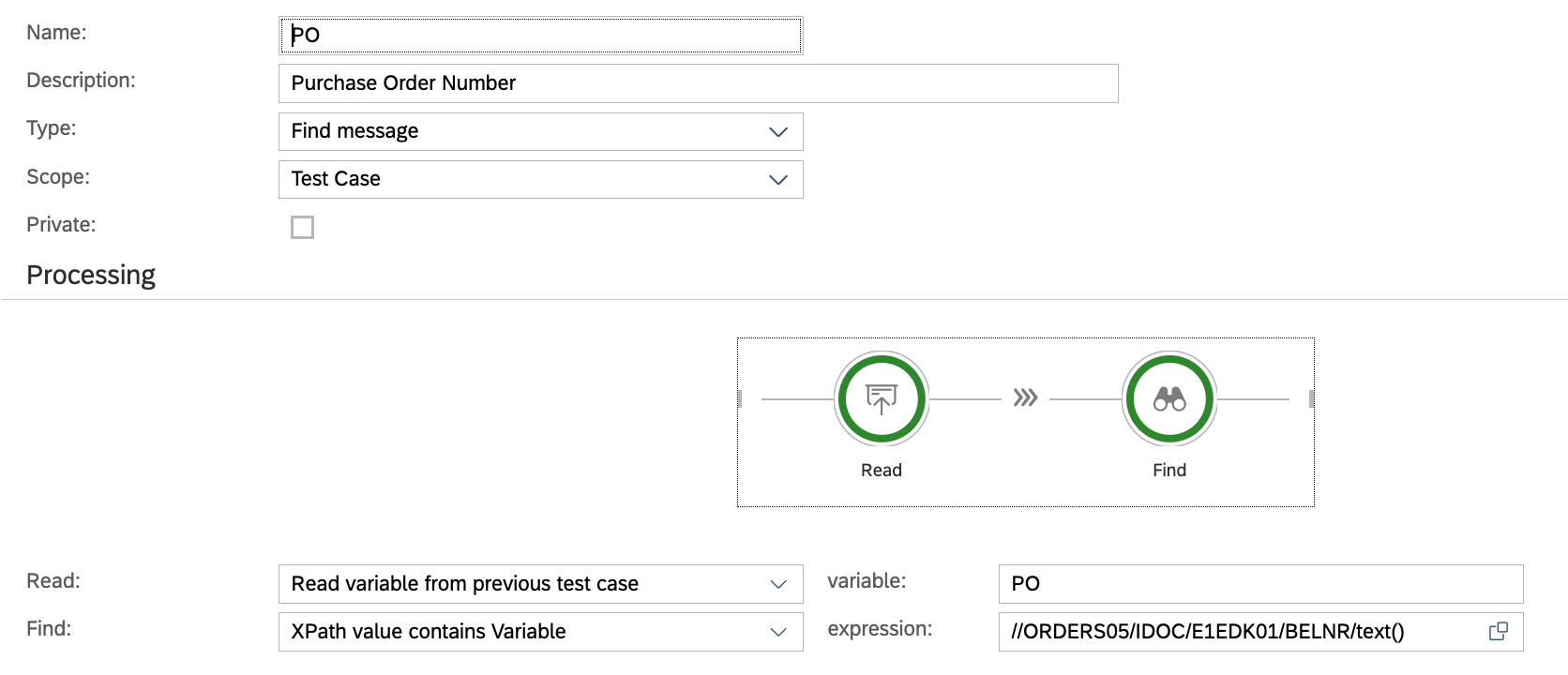
Local Scripts
Local Scripts enable you to define custom scripts that are available within the context of the current Automation Object.
These scripts can be utilized in the following areas:
Variable Processing
Payload Processing
Custom Validations
Please consult the Int4 Aster Documentation for details on the scripting language.

Payload Validations
Output payloads after processing by integration platform are validated against previously stored references.
The basic test execution in Int4 Suite will compare the messages (reference and current execution) and report any differences as errors, causing the test to fail. While this may be acceptable for some migration scenarios, not all message differences are errors; some discrepancies are even expected.
This configuration enables adding rules with exceptions that will allow for differences like document numbers, current time and date and others.
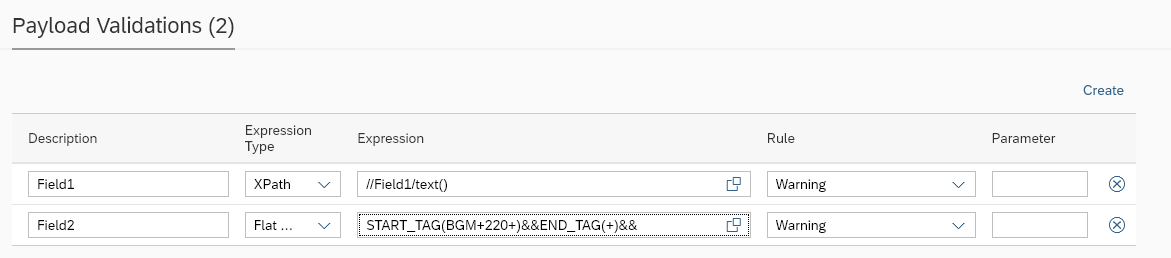
Parameter name | Description | Example |
Description | Free text for the exception rule | Field1 |
|---|---|---|
Expression Type | Expression type. Available options:
This field is optional for all interfaces where there is a single type of output. However, for interfaces that output might be both XML and flat file, it is mandatory to specify the expression type, then it would be only apply to specific file format (XML/JSON or flat file) | XPath |
Expression | Path pointing to the field/node where the exception should be applied. Available syntaxes: XPath, JSONPath, Int4 Flat File Syntax or REGEX JSONPath and XPath are well-known and popular standards for structured data manipulation. You can find a lot of references and educational material on-line. Worth noting are the testing tools that allow You to experiment with XPath or JSONPath definitions. See here: Please note that Int4 does not maintain these tools and can’t guarantee for their accuracy. | //ORDER/DATE/text() (XPATH expression) or START_TAG(BGM+220+)&&END_TAG(+)&& (Flat file expression) or |
Rule | Says how the difference should be marked
Change Request rule are active only when Test Case is run within Test Run type: Change Request Test |
|
Parameter | Additional parameter for rules |
|
Custom Validations
Custom Validations offer enhanced flexibility for evaluating test case results by allowing the implementation of custom logic using ASTER Scripts.
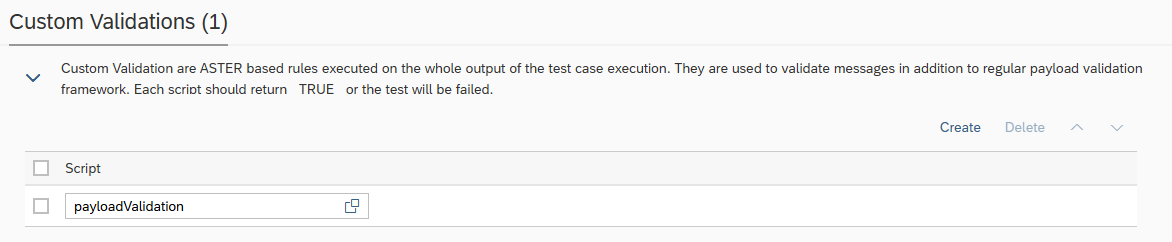
Within the script, you can access test execution data using built-in Int4 Suite functions such as:
GET_TC_VAR– to retrieve test case variablesGET_VALIDATION_PAYLOADS– to access payloads used during validation
For the test case to be marked as successful, the script must return a _TRUE_ value.
Backend Systems
Backend systems in an Automation Object specify the SAP backend system (S/4HANA, ECC, or other ABAP-based systems) where to read a new document created by interface processing during test case execution. It also defines where the reference document was posted, serving as the source. The two documents will be compared in the test case results.
The given system line and source and target environment will be translated to the RFC destination in the runtime. Int4 Suite uses this RFC connection to execute dedicated function modules and retrieve data from the system’s database for comparison.
Find out more at Int4 Suite Internal Organization | Environments-and-System-Lines.
Depending on your testing scenario, both the current and reference system lines can be the same or different. For regression testing, they are typically the same, such as S/4HANA. The testing landscapes, however, may differ, e.g. Test and Production, where the system reads the reference from Production and the current document from Test. For migration scenarios, such as ECC to S/4HANA, the reference would usually be ECC, and the current would be S/4HANA.

Parameter name | Description | Example |
Backend system line for current doc. | This parameter points out the system line where the test interface processing triggered by Int4 Suite will create test document during test case execution. | S/4HANA |
Backend system line for reference doc. | This parameter points out the system where the reference backend document is stored. The value should be a system line described in the landscape configuration. | ECC |
External Links
External Links enable linking from Test Results and from Process Flow chart to business and system objects in external systems.

To link to external documents, the document reference (e.g. a number) must be captured by a Variable. The Variable number may be then used in link title and URL Template to construct a link to the document view. Based on Your Configuration , System Line might be specified, to create a link in the context of a specific business system.
Possible document links:
Regular URL definition
SAP Web GUI - following the template:
/sap/bc/gui/sap/its/webgui?~transaction=*VA03 VBAK-VBELN={SO};DYNP_OKCODE=ENT2SAP GUI link - generated by Int4 Suite service:
/sap/bc/int4/iftt/launcher/gui?~transaction=*VA03 VBAK-VBELN={SO};DYNP_OKCODE=ENT2
To generate SAP GUI/WebGUI links, the transaction code (e.g. VA03), selection screen parameters (e.g. VBAK-VBELN) and DynPro OK Code (e.g. ENT2) must be know. They are dependent on the specific SAP transaction. This information can be obtained from a functional expert or directly from SAP GUI by analyzing the fields on transaction screen.
Payload Matching
Some integration scenarios permit one-to-many mappings. In such cases, there might be no guarantee that the integration platform will prepare messages in the same order as the historical flow. Payload matching allows for comparing the payloads in the same order. The solution is to sort the messages before comparison.

Parameter name | Description | Example |
Rule | Free text for rule name | Rule1 |
|---|---|---|
Expression Type | Expression type. Available options:
This field is optional for all interfaces where there is a single type of output. However, for interfaces that output might be both XML and flat file, it is mandatory to specify the expression type. | XPath |
Expression | Path pointing to the field/node where the exception should be applied. | //ORDER/DATE/text() (XPATH expression) or START_TAG(BGM+220+)&&END_TAG(+)&& (Flat file expression) or $.order.date (JSONPath expression) REGEX(BGM\+220\+(.*)\+) (REGEX expression) |
Rule Type | Rule type. Available options:
|
|
Parameter | Additional parameter for Rule Type like Variable or Mapping Object name |
|
Group | Free text grouping field. |
|
Payload Processing
Payload processing can be applied on output payloads.
Following processing methods are available:
XSLT Transformation
ASTER Script

XSLT Transformation is stored in a reference test case of type XSLT Transformation. To call XSLT Transformation during Test Case execution, Test Case number that is of type XSLT Transformation needs to be provided as an input to one of the below parameters.
Example usage of XSLT transformations can be found here XSLT transformation examples | Different-order-of-XML-nodes-in-a-new-solution.
ASTER Script for Payload Processing can read current payload using GET_CONTEXT_PAYLOAD function and should return updated payload as a result of evaluation
Parameter name | Description |
Processing Type |
|
|---|---|
Method |
|
Parameter |
|
Data Scrambling
Data scrambling enables to reduce or remove GDPR, privacy and security concerns when it comes to testing. When Int4 Suite is extracting the test data from existing messages or reports testing results, the visibility and availability of sensitive data could be an issue. To avoid this issue, sensitive data can be scrambled. Scrambling can occur at test case creation time and during the test execution. Actual behaviour of the scrambling engine is configured by a set of rules.

Parameter name | Description | Example |
Rule Type | Rule type. Available options:
| Test Case Creation |
|---|---|---|
Rule | Free text to specify scrambling rule name for identification. | NAME |
Method | Choose a scrambling method from a list. Available methods:
| HASH |
Expression Type | Expression type. Available options:
This field is optional for all interfaces where there is a single type of output. However, for interfaces that output might be both XML and flat file, it is mandatory to specify the expression type. | XPath |
Expression | Path pointing to the field/node where the exception should be applied. | //ORDER/DATE/text() (XPATH expression) or START_TAG(BGM+220+)&&END_TAG(+)&& (Flat file expression) or $.order.date (JSONPath expression) or REGEX(BGM\+220\+(.*)\+) (REGEX expression) |
Parameter | Specify Additional Parameter suitable for a chosen scrambling method like X (for Mask method), SHA1 (for HASH Method) |