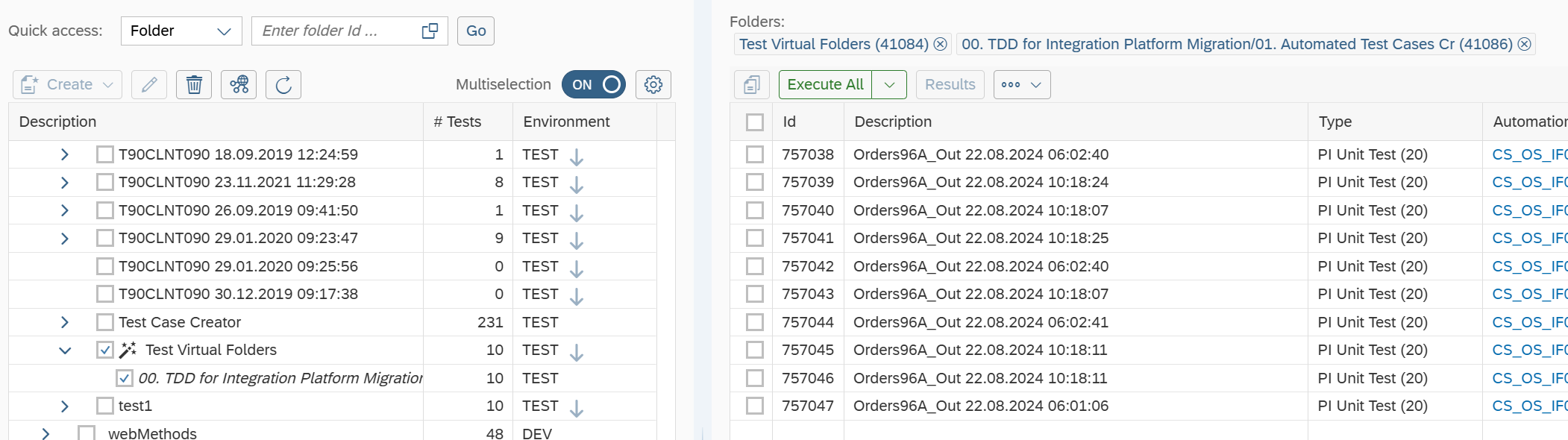Virtual Folders
Introduction
Int4 Suite organizes test cases into folder structure for convenient management of test cases and their execution. The folder structure and their naming convention is one of the first steps when creating a test scenario catalog to support a particular project. It makes a lot of sense to arrange the test cases from the functional and business perspective, grouping into regions, countries, business processes, partners and message types. There is not - however - a one solution that fits all. Depending on the folder structure, certain management or execution scenarios might be more cumbersome than others.
Applying Virtual Folders for convenient test case grouping for execution
To make the test execution easier to organize Int4 Suite introduced the Virtual Folders feature which enables a configurable and filtered cross-section view on the core folder tree.
Imagine the following folder structure
Region (EMEA, US, EU, etc.)
Business Area (OTC/RTR/etc.)
Country (Poland, Mexico, Ireland, etc.)
Plant (PL01, MX03, etc.)
Partner (Business A.G., BigPartner CO, etc.)
Business Flow Type (Orders, Invoices)
Such a folder tree is convenient for managing the test data according to key business partner. But it raises a question - how to select all Orders from All partners in one Region for testing?
With Virtual Folders, You can create a new view that will collect the test cases from the core folder tree using filtering expressions, allowing You to do exactly that. This view will be live, in the sense that adding new test cases in the core structure will result in these cases being visible in the Virtual Folder as well. Changes to the tree structure will be visible only on demand.
For the given folder structure, being able to state Choose all folders with name starting with “Orders” From the “EU” region would give You all the test cases for that business scenario. It’s also possible to do exclusions, saying Choose all folders with name starting with “Orders” From the “EU” region, exclude all folders that have "Switzerland" on their path in case Your order processing scenarios in EU are common, but differ in case of Swiss partners.
Creating a Virtual Folder
To create a Virtual Folder, start by navigating to Int4 Suite API Tester Cockpit and click
![]() button. Choose main or child folder and this will open the New Folder dialog.
button. Choose main or child folder and this will open the New Folder dialog.
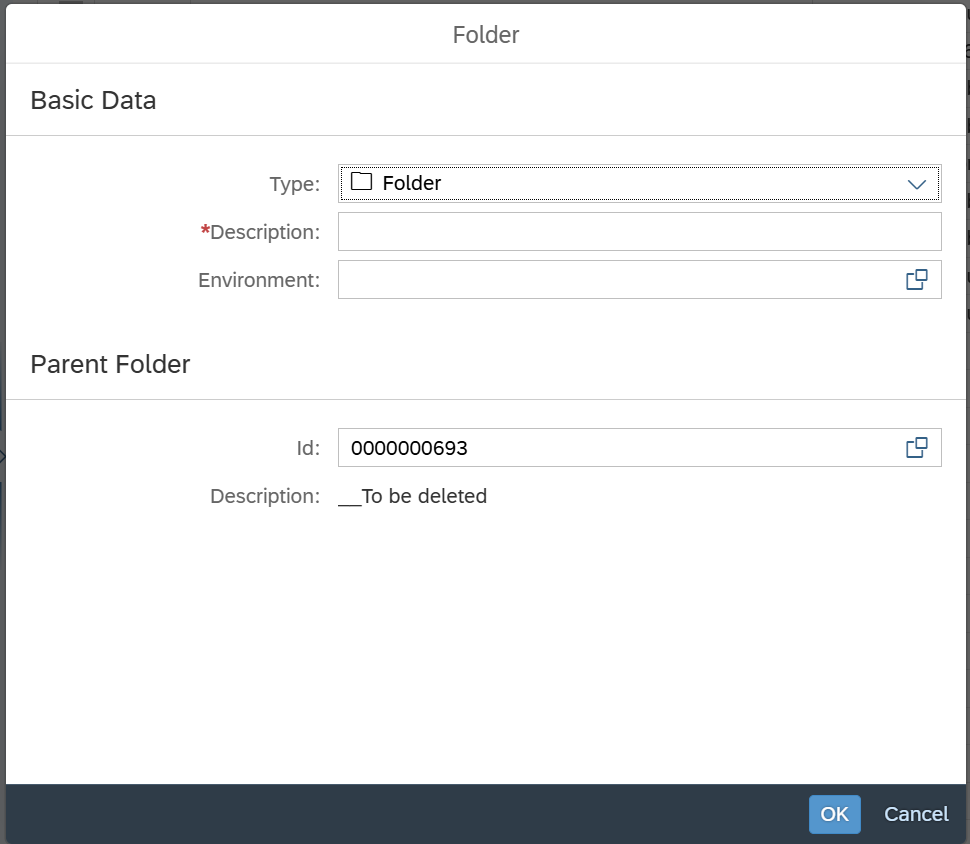
Change the folder type to ![]() and provide a description as usual. The execution environment will be inherited from the core folders. Next click “OK”.
and provide a description as usual. The execution environment will be inherited from the core folders. Next click “OK”.
Once the folder is created, select it to see the Virtual Folder configuration screen.
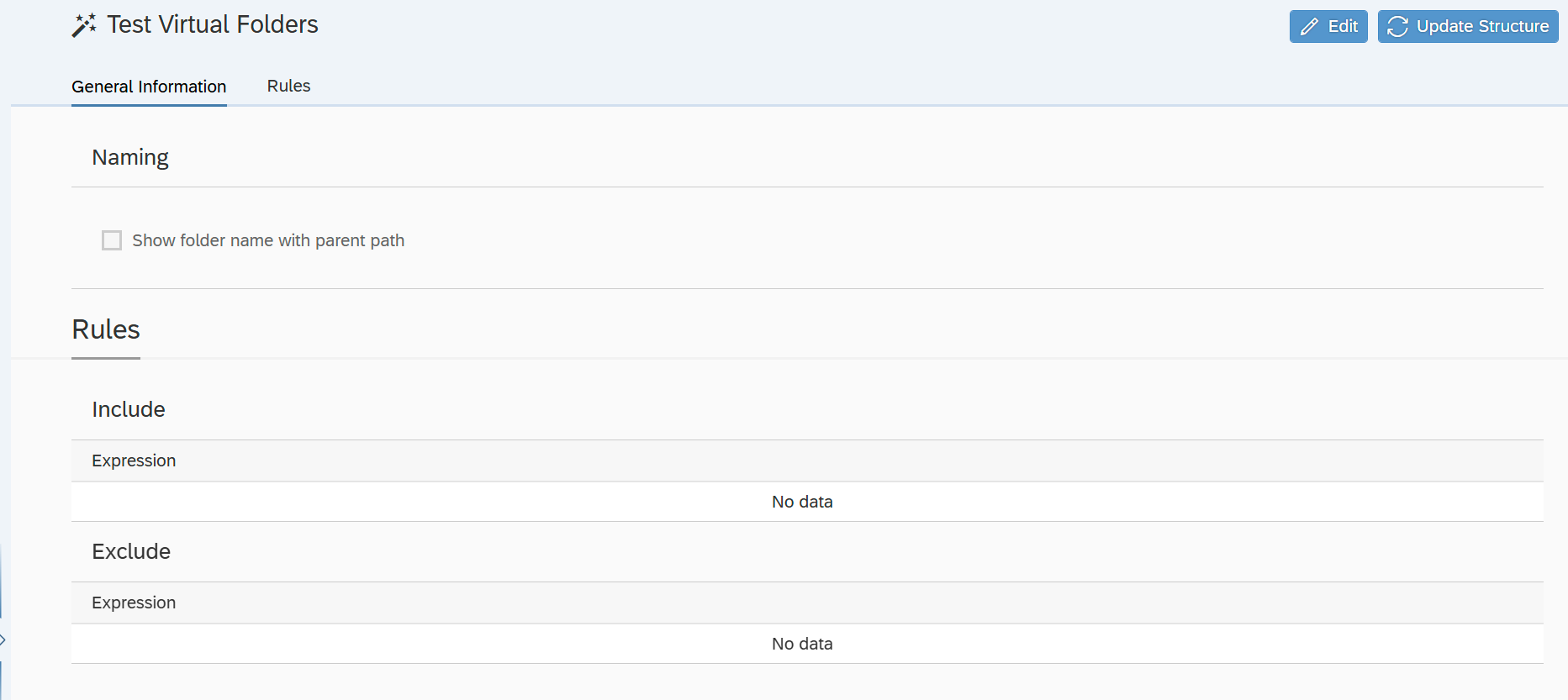
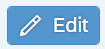 switches into edit mode
switches into edit mode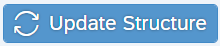 scans the core folders and updates the structure of Virtual folder
scans the core folders and updates the structure of Virtual folderNaming - Show folder name with parent path enables convenient listing of folders in the virtual one, showing the parent path for easier navigation
If the option is enabled, it’s possible to set the number of parent folder names to be included
Rules
Include - XPath based rule definition for folders to be included in the Virtual Folder
Exclude - XPath based rule definition for folders to be excluded (applied after the include rules are processed)
Drag and Drop support
Instead of writing the rules manually, one can drag the core folders from the folder tree to the virtual folder screen. The resulting XPath filter will be automatically generated.
or
This will result in Include rule being created
/folders/folder[@name='00. TDD for Integration Platform Migration']/folder[@name='01. Automated Test Cases Creation']/folder[@name='Orders96A_Out DEMO_EDI_Matt Party_Matt']

XPath approach
In order to manipulate the rules, basic XPath understanding is needed. For the simple case of managing Virtual Folders it’s sufficient to note
The path starts with
/folderssectionSubsequent path elements are
/folderelements withnameattribute for the folder nameIt’s possible to skip one level with
*or multiple levels with**
To showcase this, we will modify the proposed XPath to state
/folders/**/folder[@name='Orders96A_Out DEMO_EDI_Matt Party_Matt']
Then save the Virtual Folder definition. Next, update the folder structure. Following the update, the Virtual Folder as seen in the folder tree on the left.

Now the Virtual Folder may be used to conveniently execute the test cases contained in folders.
Using the Virtual Folder and Multiple selection option in the folder tree, one can easily select all sub-folders from the virtual one and schedule test execution for selected test cases.