Int4 Suite AI Features
Int4 Suite brings in a set of features and tools that, when connected with a suitable large language model capable of tool calling, provide a chat interface enabling natural language interaction with the test data and triggering test execution.
Agentic features
Int4 Suite chat provides these tools at the model disposal, enabling a natural language interface for these activities:
Listing test cases and test folders
Running selected test cases
Browsing test cases using business dimensions
Using master data for enhanced browsing experience
Understanding https://int4support.atlassian.net/wiki/spaces/INT4CLOUD/pages/2262564891 for test case selection and execution
Scheduling agent execution for daily execution of dynamically selected test cases - Int4 Suite AI Features | Monitoring-and-removing-scheduled-jobs
Analyzing changes in SAP Integration Suite Cloud Integration iFlows to drive test case selection
Mapping Automation Objects to system changes (currently limited to SAP Cloud Integration) for test case selection
Enabling agentic features
The following steps are necessary to enable the agentic features. Without these settings, the chat will not be able to operate with Your data and run test cases.
Enabling business dimensions and indexes
Prompt adjustments
Chat responses are influenced by several factors. Most control is gained by choosing the right model (see more in Global Parameters List) and by adjusting prompts which influence chat actions and responses.
Int4 Product team used the OpenAI API and GPT-4.1 model while working on these features for the 3.11 release of Int4 Suite.
Customers, however, will run their own preferred models, and we include ready-to-use configuration templates inside Int4 so that any compatible model can be plugged in seamlessly. We will be more than happy to assist our customers in setting up the AI features, whether they choose a different API provider or model family.
Using Chat
Navigate to the Chat Interface
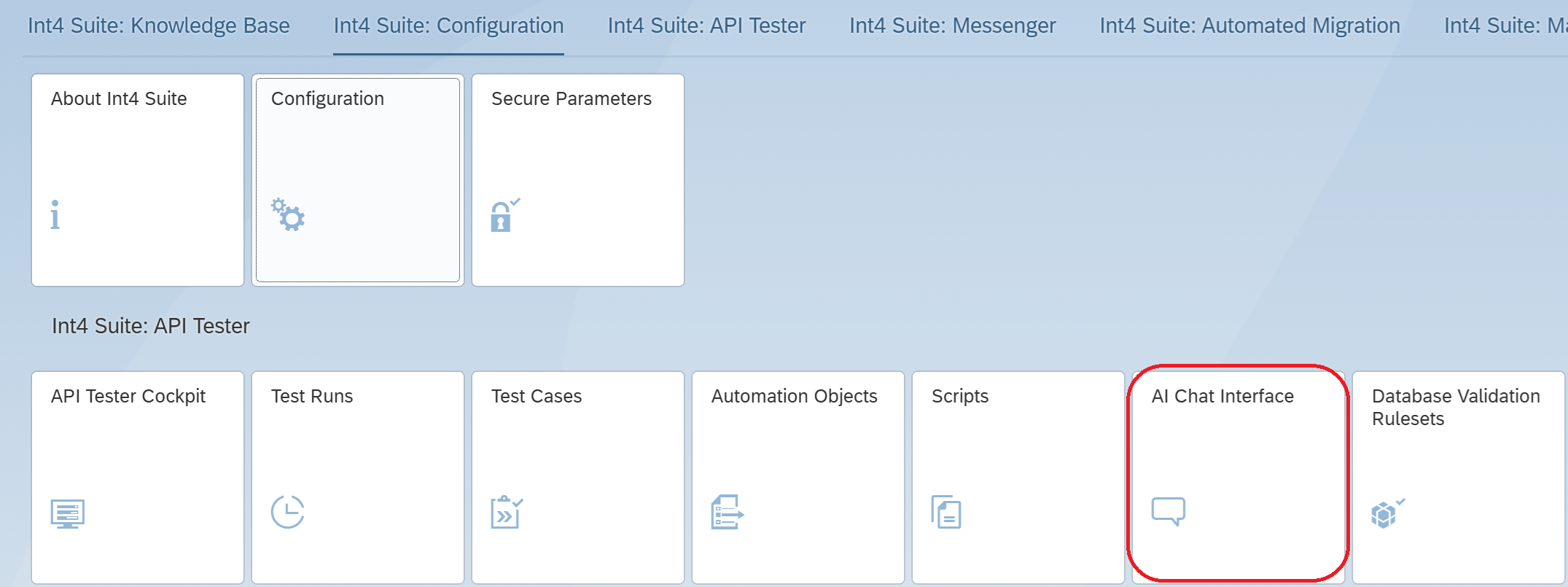
Use the chat interface, by typing in Your requests in the bottom box. Use Enter key or the arrow icon to send Your request. The responses will pop up in the chat window.
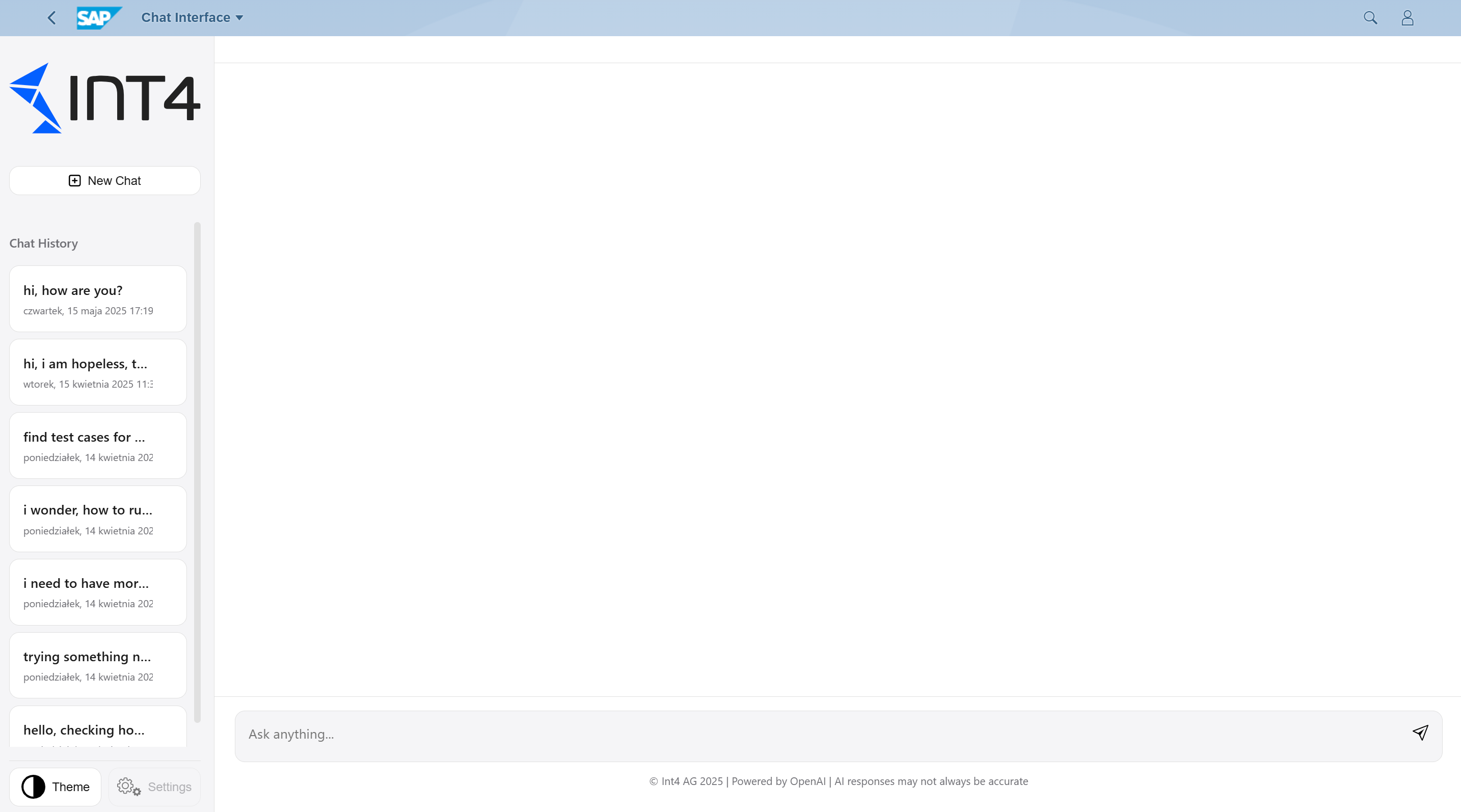
Monitoring and removing scheduled jobs
As the AI Chat enables You to operate in full agentic mode by scheduling a repeated AI-driven task, is’t mandatory to allow manual control over the jobs and view of their results.
In order to access the relevant application, log into Fiori launchpad and search for “AI Scheduler admin”

This application allows de-activating any of the scheduled jobs for Your user and viewing the results of last execution.
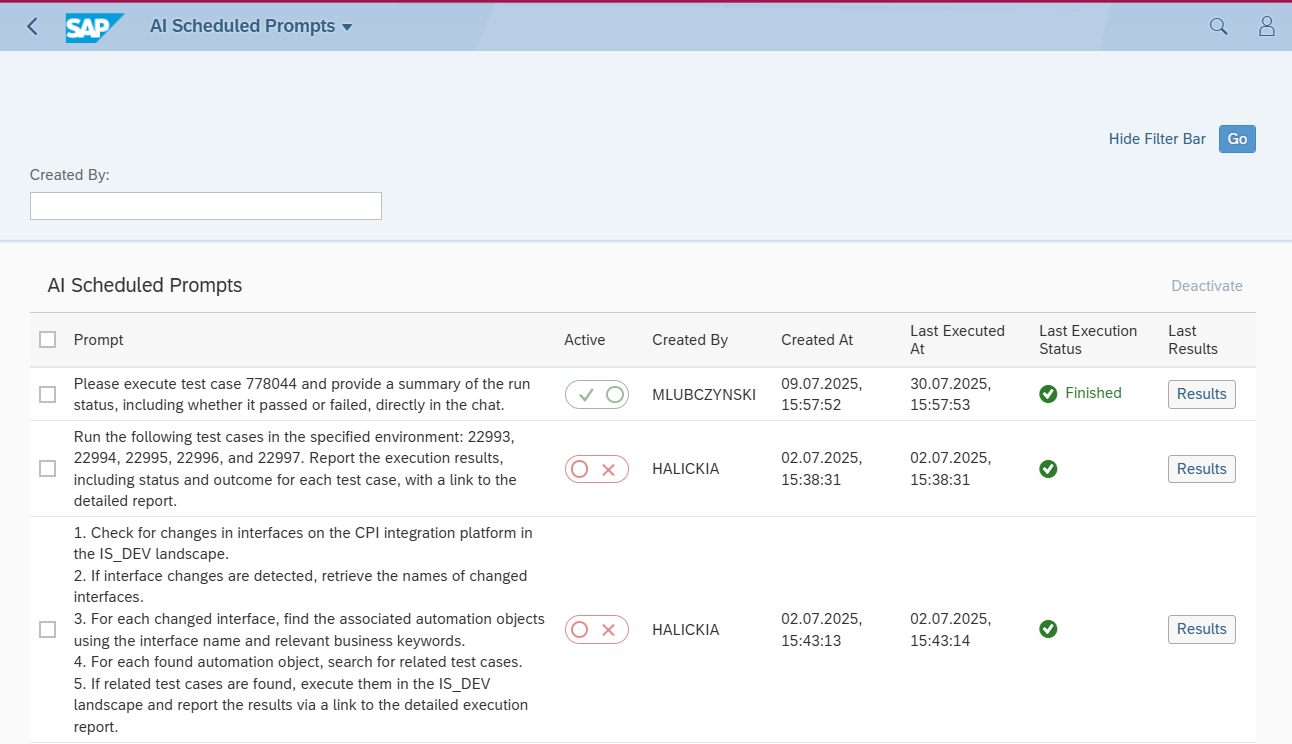
AI Scheduled Prompts management
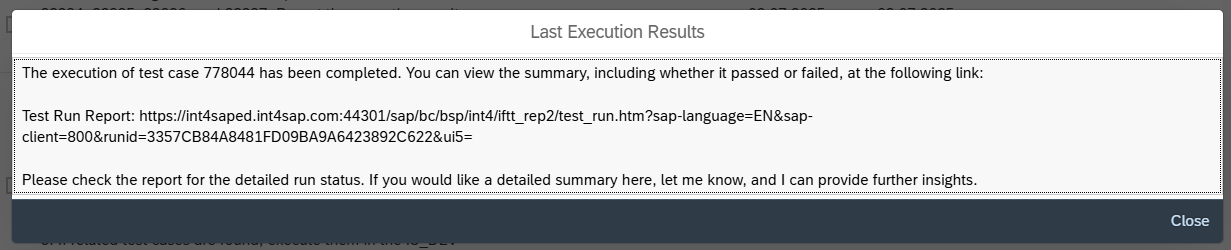
Example of last result view